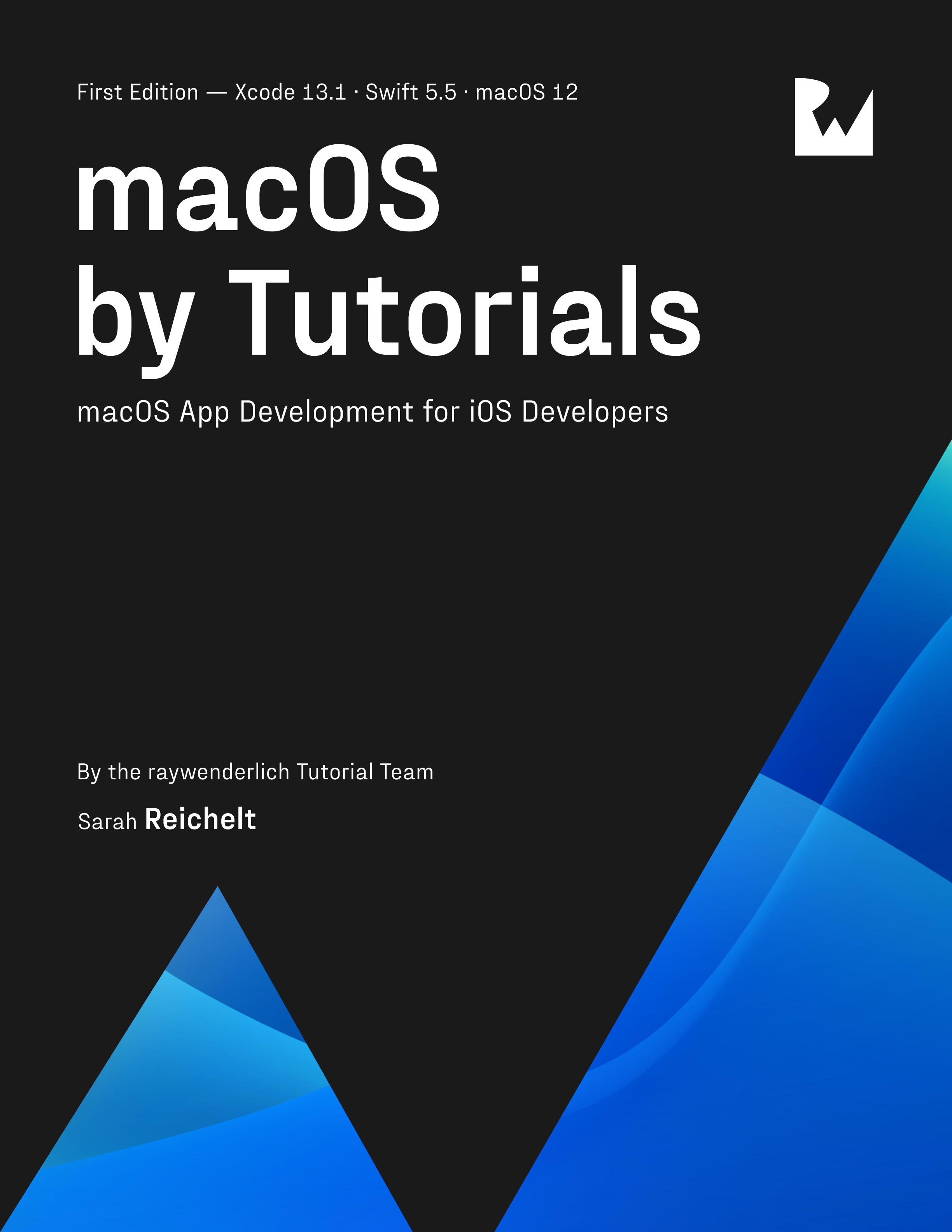macOS by Tutorials
If you've always wanted to write your own native macOS apps, this is the book for you! Learn to build beautiful and functional native apps. By Sarah Reichelt.
Who is this for?
This book is for developers with some experience developing for iOS and who are familiar with Swift, Xcode and SwiftUI.
Covered concepts
- Building windowed apps
- Building menu bar apps
- Building document-based apps
- Enabling automation
- Distributing macOS apps
Kodeco is no longer updating this book, but you can find new editions of macOS by Tutorials at https://troz.net/books/macos_tutorials.
macOS by Tutorials is a series of epic-length tutorials where you’ll learn to build four complete native macOS apps! Each app explores a different style of interface and takes you...
moreBefore You Begin
This section tells you a few things you need to know before you get started, such as what you’ll need for hardware and software, where to find the project files for this book, and more.
Section I: Your First App: On This Day
Begin your journey developing for macOS by building a full-featured app using SwiftUI. The app, On This Day, accesses a public network API to collect information about events, births and deaths for a given date. Along the way, you’ll learn how to manage multiple windows, add menu and toolbar commands and choose multiple display options. You’ll experience first-hand the power of SwiftUI and see just how easy it is to build an app that has all of the look and feel you expect in a macOS app.
Section II: Building a Menu Bar App
In this section, you’ll use AppKit to build a Pomodoro-style time tracking app that lives only in the macOS menu bar. Along the way, you’ll learn how to manage timers, update the menu in real-time, and integrate a SwiftUI view into an AppKit app. You’ll also learn about how macOS “sandboxes” apps to protect both them and the system itself.
Section III: Building a Document-based App
In this section, you’ll return to using SwiftUI and explore how to build a document-based app. You’ll create a Markdown editor — there can never be enough Markdown editors in the world! — that allows you to preview your text in real time. Along the way, you’ll add menu commands to change the styling of the preview and add formatting to your Markdown text.
Section IV: Advanced Wizardry
Because macOS has its roots in Unix, it provides a vast array of command line tools which allow power users to perform tasks ranging from system management to image manipulation. In this section, you’ll learn how to build a graphical front-end for one such command: sips. Once you’ve built your sips GUI, you’ll enable automation to allow your new command to appear in the Services menu and Shortcuts app. When you complete this section, you, too, will be a wizard!
Section V: Distributing Your macOS Apps
Once you’ve written your app, you’ll want to distribute it to others so they can benefit from your creativity. On macOS, you have more distribution options than you do on iOS. In this section, you’ll explore the pros and cons of those options so you can choose which is best for you.