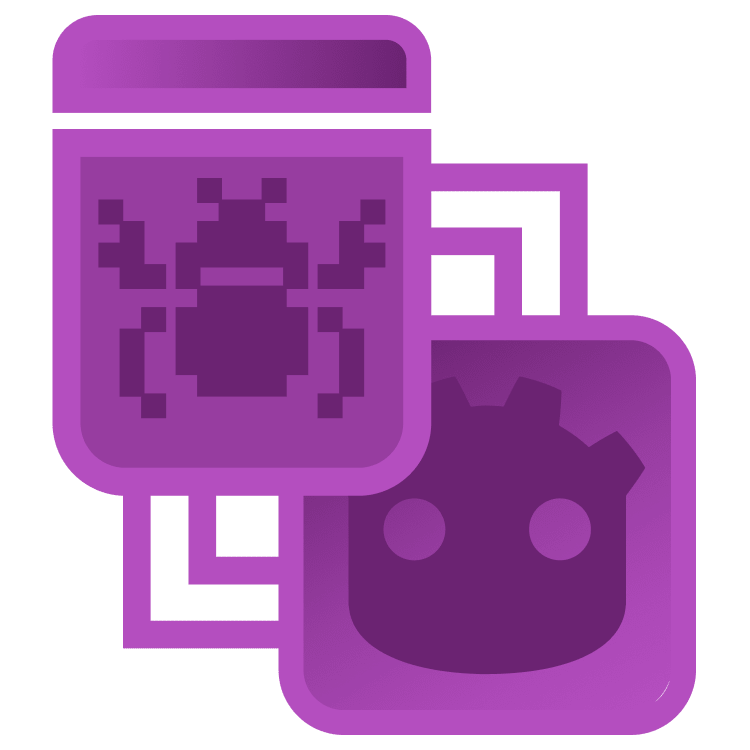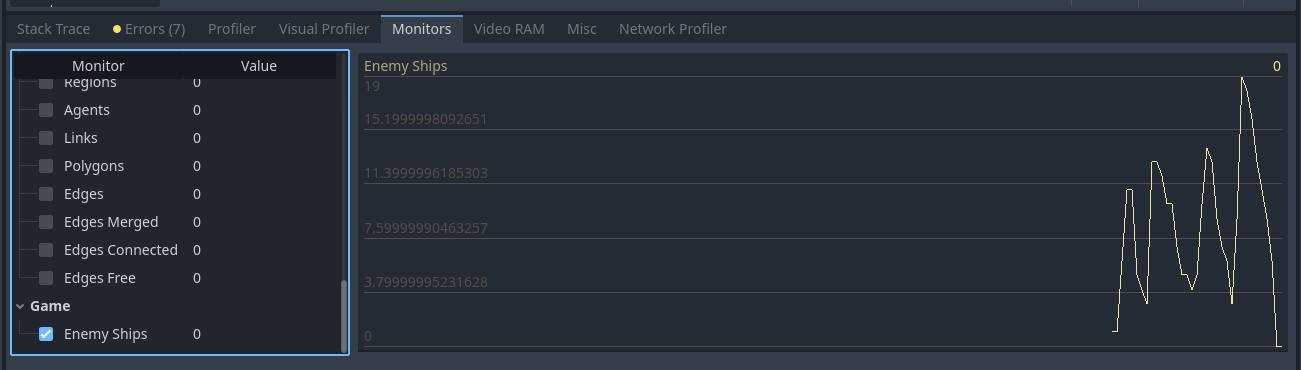Using Custom Performance Monitors
Now that you’ve set the monitor, run the game and play a little bit, shoot some enemies, and then close the game.
Navigate to the Debugger panel and select the Monitors tab. Scroll down to the list and verify that the Game group was created and that the Enemy Ships property is present. Click Enemy Ships, and Godot displays the graph of how many enemy ships were on screen over the play-through.
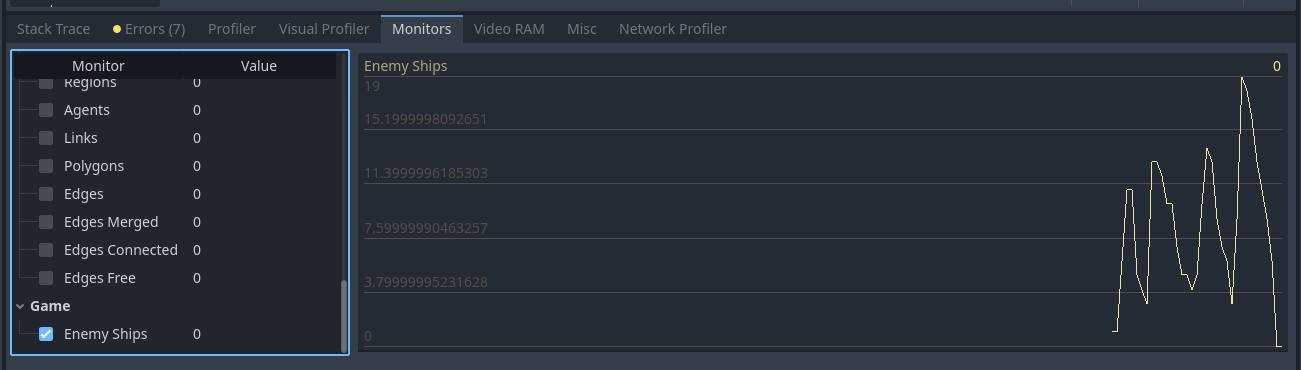
As you can see, the enemy waves kept growing larger until the player (me) died. In this moment, all ships were destroyed, and the number went back to zero.
Where to Go From Here?
From here, you’re ready to use these tools in your own projects. You can use them to test game balance, review your code and debug it, or just verify how your game is already working.
Leave a comment below to join the discussion and share your insights.